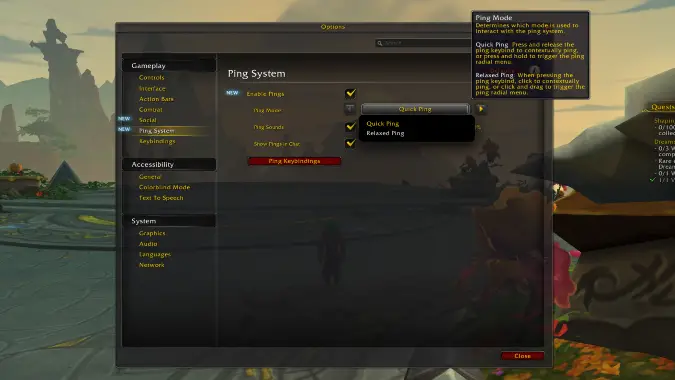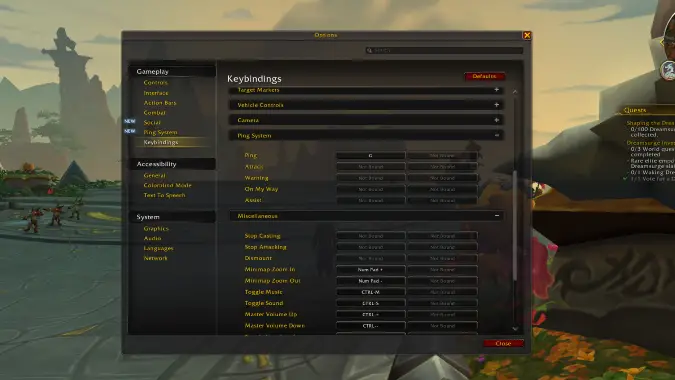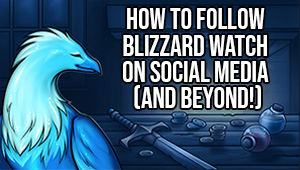How to use the ping system in WoW Dragonflight patch 10.1.7
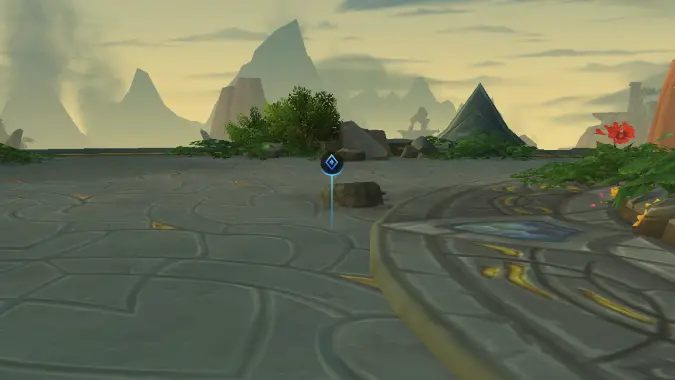
When Dragonflight patch 10.1.7 releases on September 5, it will have a few new quality-of-life and accessibility features, most notably a new ping system for players to use in all levels of content.
Pings are in-game icons that give players the ability to quickly identify a person, location, or object and communicate an intended action without using voice or text chat. This new system is meant to be a middle-ground option that is more elaborate than the normal cross-haired circle you can only ping on the mini-map, but less extensive than the raid markers.
The current ping options that appear on the 10.1.7 PTR for testing are likely the ones that players will see when patch 10.1.7 officially goes live on September 5, but because it is still a test build, we could see certain aspects of the ping system be changed prior to release, so just keep that in mind.
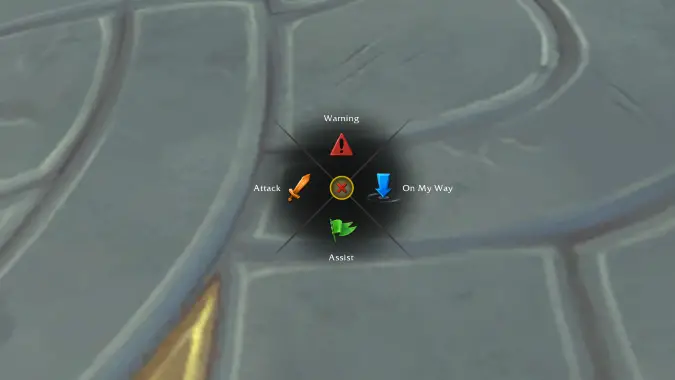
The 5 basic pings and their meanings
At this moment, there are 5 pings that players will be able use:
- Standard — a blue diamond
- Attack — an orange sword
- Warning — a red hazard triangle
- On My Way — a blue downward pointing arrow
- Help/Assist — a green flag
These pings can be placed on yourself, other players, location, or an NPC of your choice where they’ll appear for a brief period of time, about 5-7 seconds. If you’re in a group, the pings will show up on everyone’s in-game screen and mini-maps, as well as in the chat if your party members have enabled that option. The chat will also detail which ping was used and when used on an NPC, it will identify that NPC by name.
Accessing the ping menu and customizing input options
The ping system appears as its own section when you open up the in-game menu. From here, you can choose to turn the ping system on or off and the different sound and chat notification methods. By default, the ping system is bound to the “G” key and set in Quick Ping mode, which lets you open a ping radial wheel by pressing G, clicking the ping icon you want with your mouse, and then clicking where you want the ping to appear. The other mode is Relaxed, where you open the radial wheel by holding G and your left-mouse button at the same time and the moving your cursor over the ping icon you want, which then lets you choose and place the ping.
You can also assign each ping to separate, individual keybinds by pressing “Ping Keybindings” which will take you to the relevant settings menu:
Pings can also be macro’d with the following commands:
- “/ping”
- “/ping attack”
- “/ping assist”
- “/ping onmyway”
- “/ping warning”
- “/ping [@target] attack”
Limitations and restrictions
The current ping system does have limitations — if you place too many in a row you can be locked out (a green wheel around the radial lets you know when you can place another), you cannot bind them to Alt, Ctrl, or Shift, and some datamined codes indicate there may be some ping restrictions in raids. We’ll see if the keybind restrictions carry over to the live patch release and what these raid restrictions could look like.
Depending on the feedback and usage from players, we may see more additions to the system as more patches are developed and released but I imagine Blizzard wants to keep it from becoming too cumbersome and impractical to use. Remember, some aspects of the ping system are likely to change so be sure to check back here on September 5 for any updates!
Please consider supporting our Patreon!
Join the Discussion
Blizzard Watch is a safe space for all readers. By leaving comments on this site you agree to follow our commenting and community guidelines.
 @Quaximus
@Quaximus