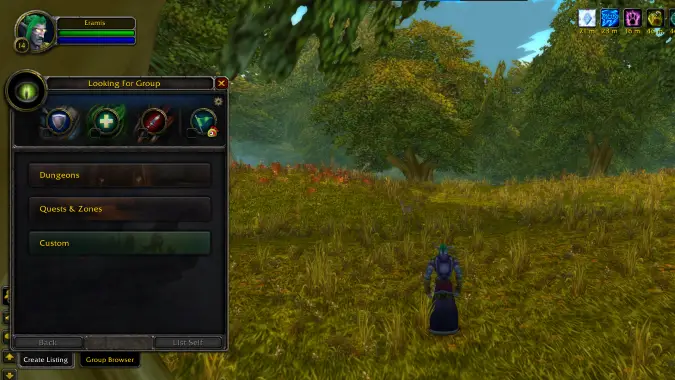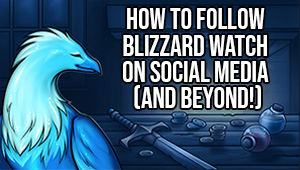How to use the LFG tool on WoW Classic anniversary realms
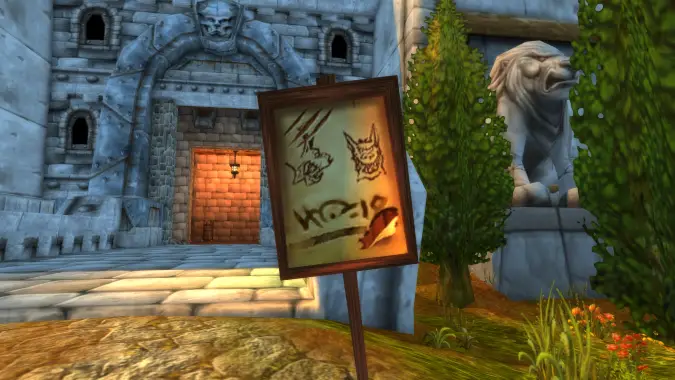
World of Warcraft Classic‘s fresh anniversary realms give players a new chance to experience the Classic Era of content and this time around players will be able to use a Looking for Group tool as they adventure. The anniversary realm LFG tool is simple listing system where players search for other players to complete group content with. Players looking to group up will need to message and invite each other and in the case of group content like dungeons, then the group will also need to travel that dungeon’s entrance — it is not an automatic process that pairs you with other players and will not transport you to where you want to go. Still, it’s more than Classic originally had, and should make it easier to find groups.
If you need help with a specific quest, or just want to group up for fun, here’s where to you can find the anniversary realms LFG tool and how it works!
![]()
Where to find the LFG tool
You can access the anniversary realm LFG tool once you reach level 10, but it isn’t immediately apparent that it’s available. You’ll know you can use it when you see a familiar green eye icon on the side of your minimap. Hovering over the icon identifies it as “Looking For Group” and will also tell you which button on your keyboard it’s bound to, which should be “I” by default. Interacting with the icon or clicking the keyboard button will open up the LFG menu.
How the LFG tool works on anniversary realms
The LFG tool is separated into two parts, “Create Listing” and “Group Browser.”
Create Listing
When you create a listing, you can choose your role as between the familiar Tank, DPS, and Healing icons. A fourth icon, a green flag, indicates you are willing to act as a teacher or guide for the chosen content. Players will be able to see your level, location, class, and role. From there you can choose one of three content types: Dungeons, Quests and Zones, and Custom. Dungeons do not appear by default until you get closer to level 17 but if you click on the settings wheel in the top right corner of the menu, you can show all levels ranges and see the full dungeons list. Quests and Zones will ask you to identify which zone you are in and what quest you are doing, and Custom is a free-form posting where you can tell people what you want to do. Once you’ve filled out the content listing, click “List Self” to post it and let people message you to join your group.
Group Browser
The Group Browser side lets you see active listings for the same three categories. This side has a filter system where you can search for active listings in specific areas, zones, and dungeons. For active listings that have a single player party, you can message them asking to invite you or you can invite them to join your group. If a listing already has multiple players in it, you will not be able to group invite them and you need to message the listing poster for an invite.
Please consider supporting our Patreon!
Join the Discussion
Blizzard Watch is a safe space for all readers. By leaving comments on this site you agree to follow our commenting and community guidelines.
 @Quaximus
@Quaximus