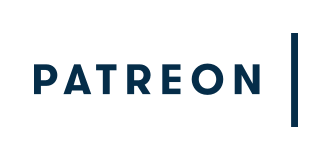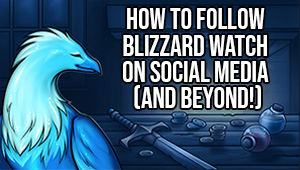How to use D&D Beyond’s character creator to make your life easier (as soon as you figure out the menus)

Even as COVID-19 restrictions relax, people are still indoors for extended lengths of time, so playing D&D online has never been more popular. As people are discovering online D&D, however, they’re also discovering D&D Beyond, a site that allows them to access a lot of their favorite Dungeons and Dragons content online. D&D Beyond is a robust online utility for D&D 5e players, and one of the ways it’s most helpful is that it can be used to create a character.
We’ve talked about Character Creation before, so what I want to do here is to set up how to use D&D Beyond in particular to help do the work for you. It has a wide variety of options for character creation that can definitely do a lot for your upcoming game, and you don’t have to keep erasing and re-writing when you go digital. However, it should be noted that this all takes place in your browser — the D&D Beyond app doesn’t have character sheets available.
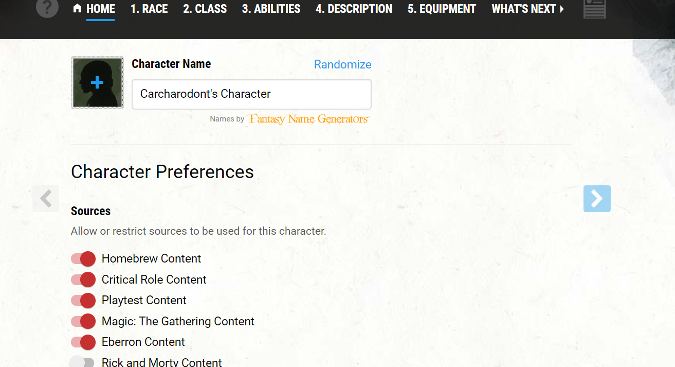
Getting started with a character ASAP
If you don’t already have a D&D Beyond account, you’ll be asked to make an account in order to access the character creator and other options. You can sign in with either your Twitch or Gmail accounts and create a free account, which will immediately give you access to all of the services’ tools. The character creator allows you six characters on a free account, with three options available for you depending on your comfort level. The Standard approach is how I usually make a character, but for a player new to the service Quick Build may be ideal.
It should be pointed out, if you choose the Quick-Build option, D&D Beyond does literally everything in terms of creating a 1st level character of your chosen race and class. For an example of a Quick Build character, here’s Golar, the Goliath Barbarian. Completely legal 1st level character, with all the hard work of making the character done for you. If you’re looking to get in and out and have a character ready to go, Quick Build works.
If, however, you’re a more experienced D&D player — or you have a need that the Quick Build option isn’t going to meet — you don’t have to use the Quick Build option. If you’re feeling adventurous, you can try Randomize. This option allows you to leave as much of the character creation as you like completely up to the site — here’s an example of a character created using Randomize, with the only parameter set by me being the character level. You can tell it to do absolutely everything random — randomly generate the stats, the class, the race, the level, everything, or you can give it guidelines like what level to make the character, what class, what race and so on.

More control over your character
If, however, you choose to use the Standard Method, you’ll have a variety of options to choose from. Some options are free, while others require you to spend money to unlock them — we’ll be discussing this assuming you’re only going to be using the free options.
The character creator basically breaks down your character into specific options, as seen at the top of that screenshot above. You can choose your Race, your Class, your Abilities, your Description (including things like your background, your alignment and so on) and your Equipment. Your choice of race has a variety of effects on your character, as we’ve mentioned in previous posts about race and class options. Your class controls what you can do — if you want to play a magician who throws spells from a distance, classes like Sorcerer and Wizard are your best options, while if you enjoy being stealthy and stabbing people with knives Rogues are a solid choice for you.
Abilities can be added to your sheet via three methods. The Point Buy and Standard Array systems both tend to lead to more balanced characters, with the point buy system giving you 27 points to spend on your abilities, with the cost of an ability increasing the higher you choose to raise it up to a limit of 15 before racial bonuses. The Standard Array instead gives you specific scores that you can use for your character’s abilities. But if you’re a dice roller at heart, there’s also the Manual option which allows you to simply enter in your abilities, meaning that if your DM doesn’t question your rolls (and they probably will) you could just put six 18’s down.
Seriously, don’t do that, it’s silly. At least throw in a few 10’s to make it slightly plausible.

Breaking the process down
So how do we get this all together?
It helps to know what the DM is running in terms of their campaign, but for now I’ll assume you and they are already in synch there. You first choose your race, your class and class features — and spells for spellcasting classes — then your abilities, then your description of your character followed up by your equipment. For a 1st level character, this is basically your starting gear. The character creator give you a variety of typical choices for starting gear, or you can get your starting gold and spend it on gear instead. I recommend letting the creator manage your starting gear for you, it’s usually a lot easier. This will help autofill a lot of the other stuff on your sheet, like your senses, some spells, and your AC, though nearly everything has extra options and overrides.
In order to make your other gameplay choices, you move from heading to heading on the right side of the character sheet, choosing what you want to play. If you want to alter something about the spells you’re using, hit the Spells heading, for instance. For spells, there are boxes to click for each time you use a spell of a particular level, and your prepared spells are displayed. If you want to add something to this list, hit the red button that says Manage Spells, and all the spells available to your character at your level are displayed. Yes, all of them. Mercifully, unlike paper source books, there’s also a search function. All the varied headings have a multitude of options nested within them for every option a class has — a whole slew of beast stats for any creature a Druid might Wild Shift into, for instance — so you’ll definitely want to poke around a bit before your session, even if you use the Quick Build option and play a relatively straightforward class.
It’s a very flexible system, allowing you to have the level of control you want. You can let the site do everything for you, micromanage it all yourself, or somewhere in between.
Please consider supporting our Patreon!
Join the Discussion
Blizzard Watch is a safe space for all readers. By leaving comments on this site you agree to follow our commenting and community guidelines.
 @MatthewWRossi
@MatthewWRossi