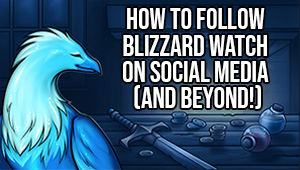Dragonflight consolidates accessibility options to make playing World of Warcraft easier for a variety of players

I haven’t exactly made it a secret that I’m playing WoW with declining vision, which causes photosensitive headaches and motion sickness. In addition to this, I have extreme anxiety over the sound of my voice — and yes, I do record three podcasts on a regular basis, thanks for asking — and the same condition that’s destroying my retina has also significantly decreased my ability to push down and hold onto a button over the years. So while I can still play World of Warcraft, I would be lying if I pretended there weren’t some barriers that weren’t there in 2004 when I first picked up the game.
That’s why Dragonflight is of interest to me: the expansion has a host of accessibility changes great and small, and consolidates older options like the game’s colorblind mode into an easy to find general accessibility section in the game’s options menu. So if you, too, are interested in seeing how the upcoming expansion helps players with specific needs, here’s a brief roundup of the changes as they currently are on the Dragonflight alpha.
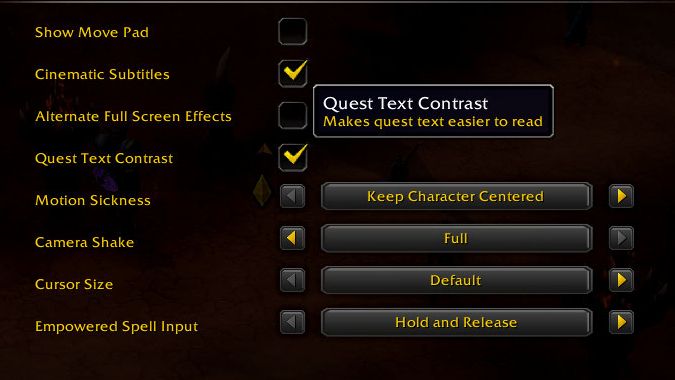
New accessibility menu puts accessibility settings in one place
Instead of being scattered around in different options settings, Dragonflight accessibility options are all in one place, with a new accessibility tab in the mainoptions menu, making everything you need easier to find. However, these options are only available from inside the game. You need to log on to a character access these options, and that can be a bit of a problem. Accessibility features like these should be, well, accessible, and it would be good to have them available on the main menu, whether you’ve logged on to a character or not.
Still, having them in one place like this makes it easier to set up the accessibility options you need. It’s a nice step forward for the game’s accessibility support.
Let’s take a look at the new accessibility menu, highlighting some key options and where they’re located in the new menu.
Options > Accessibility > General > Alternate Full Screen Effects
The first accessibility option I wanted to mention was the one that allows you to basically tell the game hey, I’m photosensitive, please stop flashing so many lights in my eyes all the time. Whether it just causes you stabbing pain and blinding headaches like it does me, or perhaps even triggers seizures like it does for 1 in 4,000 people, a way to tell the game to chill out with all the flashing lights and patterns is greatly appreciated.
Options > Accessibility > General > Quest Text Contrast
“Quest Text Contrast” is pretty much what you see in the tooltip — it increases contrast to make quest text easier to see. It’s quite helpful for people who have difficulty with text, especially fairly small text, when playing a video game.

Options > Accessibility > General > Show Move Pad
This option isn’t new, but it is new to me. Click on the Show Move Pad option in the general accessibility menu and you get the Move Pad, which is an interesting little in-game interface that lets you click directional buttons to control your character’s movement. You can use it to strafe left or right, go forward and back, jump and turn your character clockwise or counterclockwise.
Here you see me utterly failing to make good use of the move pad on the alpha.
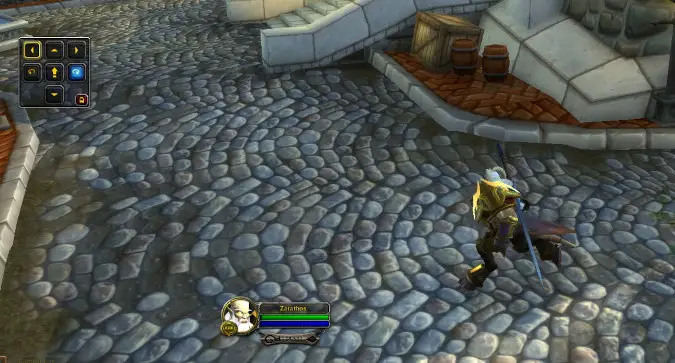
I don’t think this is a feature I’d ever personally use — I find it much easier to use the keyboard and the side button on my mouse to move and control my character — but for players who lack the ability to do so whether due to impaired or even missing tactile control, this could be a useful means for them to play the game.
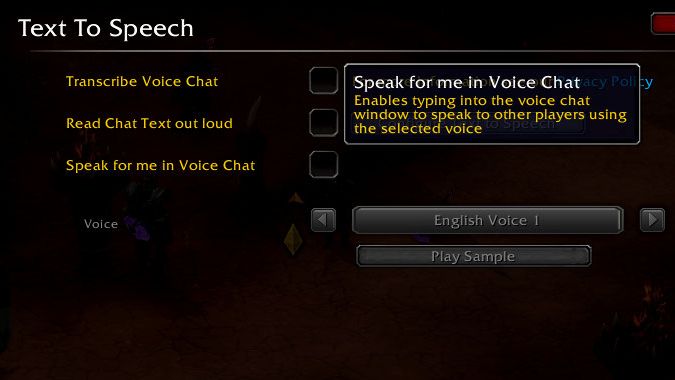
Options > Accessibility > Text to Speech
I don’t make much use of WoW’s built in voice chat, but one new feature that I really love is this text to speech option. Are you more comfortable typing in chat but are constantly being asked to use voice chat with others? Now, you can type out what you want to say, and the game will provide one of two synthesized, vaguely masculine or vaguely feminine, voices. Both sound like robots, but heck, I’d gladly sound like a robot instead of using my actual voice in game. This to me is one of the best changes I’ve seen in WoW.
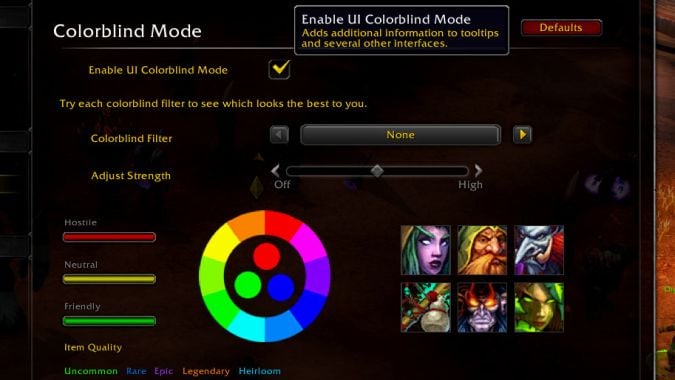
Colorblind mode is much the same as it was before
While colorblind mode isn’t new, the options have moved into the accessibility menu. I am not colorblind myself, but I do know several colorblind people both in my video game communities and in life in general, and I know it can range from mild annoyance to very difficult to deal with. We often fail to realize how if you can’t see a certain color, you may not be able to easily access a program, particularly a complicated game like WoW which uses a variety of multicolored effects to indicate what’s happening around you. If you can’t see the correct colors, you’ll wind up with a dead character.
Options > Accessibility > Colorblind Mode > Enable UI Colorblind Mode
But one option that you don’t need to be color blind to make use of is this one, that adds more information to tooltips that would otherwise be assumed to be something you get through UI color choices. It’s quite handy for us folks who can always use more redundancy in how the game tells us something is about to attack us.
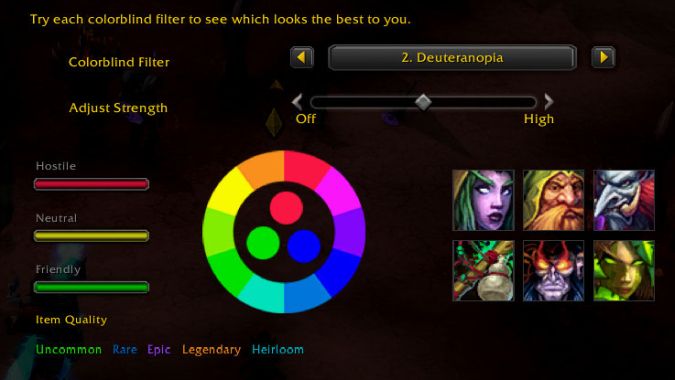
Options > Accessibility > Colorblind Mode > Colorblind Filter
The three different colorblind filters in the Dragonflight alpha are currently the same as they are in the live game:
- Deuteranopia which is a common kind of red-green color blindness that makes green and red difficult to distinguish.
- Tritanopia, a form of blue-yellow color blindness, also makes other combinations of color difficult to distinguish, like purple and red or yellow and pink. It affects the ability to determine color in general as well.
- Protanopia is another form of red/green color blindness.
Sadly, none of these modes will do much for monochromacy or complete color blindness, and it would be nice to see some more options here. In addition to filtering for three types of color blindness, there’s a variable slider that allows you to increase the strength of the color presentation to match your level of impairment.
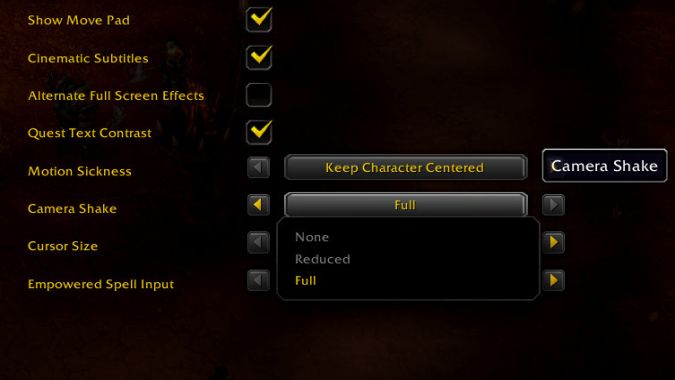
Motion sickness options
Options > Accessibility > General > Camera Shake
There are a variety of options for dealing with effects in game that cause motion sickness. One of them — one I really dislike in general — is the camera shake that the game sometimes uses to tell you that something really big just landed or smashed the ground or what have you. I understand why it gets used, just like I understand why they use it in movies and TV shows. It does help trick your brain into actually feeling the impact of things like explosions — but it also makes me feel like I’m going to throw up, so I’m glad you can turn that off.
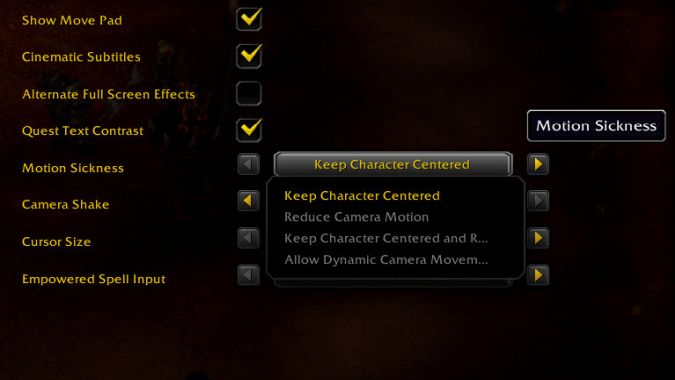
Options > Accessibility > General > Motion Sickness
You can also tell the camera to stop whirling around and to keep itself locked on your character, an option I really deeply appreciate. I have gotten turned around in fights more times than I can tell you thanks to the game deciding it wants to get artistic on me while I’m just trying to move out of death zones on the ground and keep a bunch of mobs punching me in the face instead of a healer. It’s just nice to be able to rely on the point of view not suddenly swiveling around like it thinks the Odessa Steps sequence is about to get an homage.

These options are great, but we could always use more
Having these options — and particularly having them organized in a way we can easily find and use them — is a very nice quality of life upgrade for players like myself who still love the game and want to play it but could use some help with elements that get in the way of us doing that, which in a visual experience like a video game can be quite daunting.
I’m not saying that Blizzard has done everything that can be done — for example, I’ve been told that having mouseover options for the colors in character creation would be a godsend, which isn’t currently in place so for certain kinds of color blindness there’s no way to know what colors you’re making your Dracthyr — but it’s nice to see progress be made and to have it all fairly easy to find in one section of the options menu.
Please consider supporting our Patreon!
Join the Discussion
Blizzard Watch is a safe space for all readers. By leaving comments on this site you agree to follow our commenting and community guidelines.
 @MatthewWRossi
@MatthewWRossi