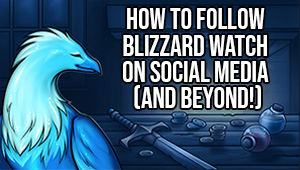Hearthstone has a new frame rate option that might be causing slowdowns — here’s how to fix it
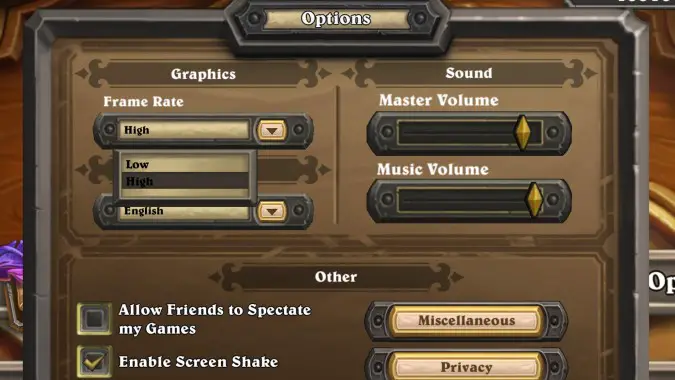
Hearthstone just had a bit patch release, but it might have come with unexpected side effects: many players are reporting slowdown issues. The good news is, this isn’t really a bug, but rather something that can be easily fixed by tinkering with a new option that has just been introduced to the game.
Besides introducing Naga to Battlegrounds and a few quality of life changes such as the ability to upgrade cards to golden, Hearthstone’s patch 23.2 also introduced a new option for adjusting the frame rate of the game. This is meant to be something to help players who are playing on lower-end devices, whether PC or mobile, so that they can get an increased performance on the game — a very good change overall.
The issue is that, for some reason, Blizzard decided to have this Frame Rate option default to “low” across the board. So a lot of players who were unaware of this change were surprised to notice that their game, which had been working properly, suddenly felt sluggish. I had that negative surprise myself — I was convinced that it might have been a problem with my computer, and I tinkered with it to no avail.
But it turns out that the fix can be found in the game menu itself.
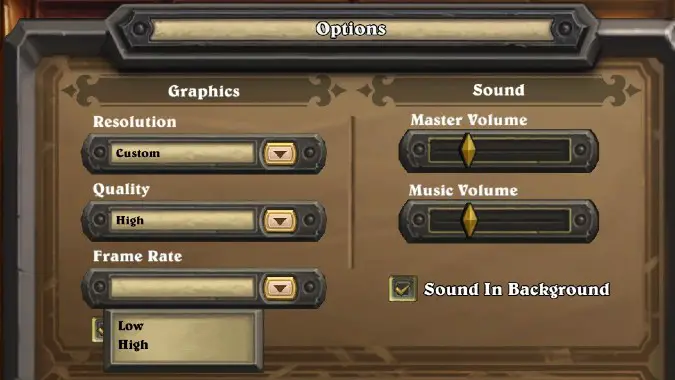
As you’re probably well-aware, the game menu can be accessed by clicking the button with a cog icon, which is located at the bottom right corner of the game screen on PC, or at the top right corner on mobile devices. Within that menu you’ll find the new “Frame Rate” drop-down option, which has two settings: Low and High.
Setting it to “Low” limits the frame rate of the game, which will help people with lower-end devices, but might feel sluggish for those who’re used to playing on higher-end machines, tablets, or phones. When you click that menu, you’ll probably notice it’s been set to a blank option by default with the new patch.
That blank option is actually equivalent to the “Low” option — which is the cause of the “problem.” So if you’re having the slowdown issue, all you need to do is switch the frame rate option to “High,” and things should be back to normal again.
Please consider supporting our Patreon!
Join the Discussion
Blizzard Watch is a safe space for all readers. By leaving comments on this site you agree to follow our commenting and community guidelines.